This is a quick and dirty guide on installing VMware tools (vmtools) on a CentOS 6 or CentOS 7 virtual machine as well as RHEL (Red Hat Enterprise Linux).
Video hướng dẫn
First, you will need to install the VMware tools prerequisites:
[root@virtualmachine]$ yum install make gcc kernel-devel kernel-headers glibc-headers perl net-tools
Now you will need to mount the VMware Tools ISO and select “Install/Upgrade VMware Tools” option on ESXi. This can be found a few different ways. I prefer to right click on the virtual machine, then go to guest and click on “Install/Upgrade VMware Tools.”
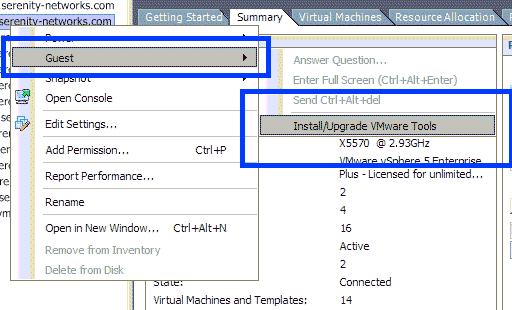
Once the vmtools ISO is attached to the VM, you will need to mount it, create a folder, copy the contents of the ISO to the new folder, extract and install.
[root@virtualmachine]$ mkdir /mnt/cdrom [root@virtualmachine]$ mount /dev/cdrom /mnt/cdrom [root@virtualmachine]$ cp /mnt/cdrom/VMwareTools*.tar.gz /tmp/ [root@virtualmachine]$ cd /tmp/ [root@virtualmachine]$ tar xvfz VMwareTools*.tar.gz
Now, run the installer. Most of the time, all of the defaults can be accepted. The installation script is pretty good at figuring out your configuration, but you can change any of the paths and settings. You will be prompted.
[root@virtualmachine]$ cd /tmp/vmware-tools-distrib [root@virtualmachine]$ ./vmware-install.pl # add -d to auto accept defaults
That’s it! If you like, you can delete the vmware-tools-distrib folder as it is no longer needed.
Công Ty Cổ Phần giải Pháp Mạng Trực Tuyến Việt Nam
Địa chỉ: P815, Tòa B Đại Kim Building, Vũ Tông Phan, Hà Nội
Mã số thuế: 0106810847 – Người đại diện: Trịnh Duy Thanh
Hotline: (024) 6259 1442 – (024) 6686 7778
Email: info@bkhost.vn – Website: bkhost.vn
Cung cấp dịch vụ thuê máy chủ , vps giá rẻ , hosting giá rẻ



